Your Dashboard
The HITL.sh dashboard is your central command center for managing all aspects of your human-in-the-loop workflows. From here, you can monitor requests, manage loops, configure integrations, and track performance metrics.Dashboard Overview
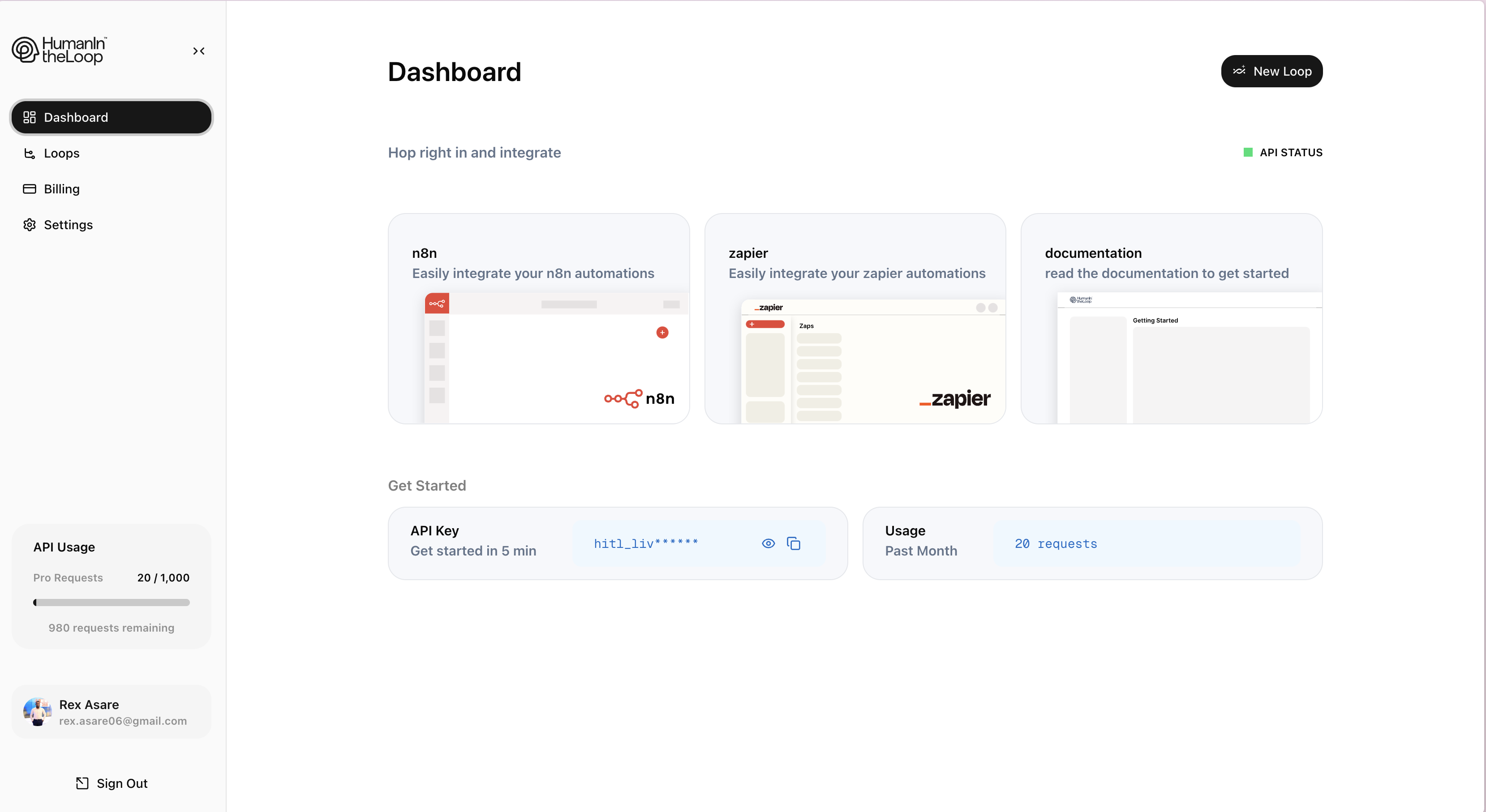
- Navigation Sidebar: Quick access to all major sections
- Overview Cards: Real-time metrics and status information
- Recent Activity: Latest requests and actions
- Quick Actions: Common tasks and shortcuts
Main Navigation
Loops Management
The Loops section is where you create and configure your human-in-the-loop workflows:Active Loops
View and manage all currently running loops in your system.
Loop Templates
Create reusable loop configurations for common workflows.
Requests Overview
Monitor all incoming and pending requests in real-time:- Pending: Requests waiting for human review
- In Progress: Requests currently being reviewed
- Completed: Successfully processed requests
- Failed: Requests that encountered errors
Requests are automatically categorized by status, making it easy to identify bottlenecks or issues in your workflow.
Team Management
Manage your human reviewers and their assignments:- Reviewers: Add, remove, and configure team members
- Skills: Assign expertise areas to reviewers
- Schedules: Set availability and response time expectations
- Performance: Track response times and decision accuracy
Key Metrics
Your dashboard displays essential performance indicators:Response Time Metrics
Response Time Metrics
- Average Response Time: How quickly reviewers respond to requests
- 95th Percentile: Response time for 95% of requests
- Escalation Rate: Percentage of requests that require escalation
Quality Metrics
Quality Metrics
- Decision Accuracy: How often human decisions align with expected outcomes
- Inter-rater Reliability: Consistency between different reviewers
- Feedback Quality: Quality of human feedback for AI improvement
Volume Metrics
Volume Metrics
- Requests per Day: Total number of requests processed
- Peak Load Times: When your system experiences highest demand
- Loop Utilization: How efficiently each loop is being used
Quick Actions
Access common tasks directly from your dashboard:1
Create New Loop
Click the “Create Loop” button to set up a new human-in-the-loop workflow.
2
Invite Reviewers
Add team members to handle requests in your loops.
3
View Analytics
Access detailed performance reports and insights.
4
Configure Integrations
Set up connections to your existing systems and tools.
Dashboard Customization
Personalize your dashboard experience:- Widget Layout: Rearrange overview cards to match your priorities
- Notification Preferences: Configure alerts for important events
- Default Views: Set your preferred default dashboard view
- Theme Options: Choose between light and dark themes
Mobile Dashboard
Access your dashboard on the go with our mobile-optimized interface:Mobile App
Download our mobile app for iOS and Android to manage your loops from anywhere.