Download the App
iOS App Store
Requires: iOS 14.0 or later
Google Play Store
Requires: Android 8.0 (API level 26) or later
Getting Started as a Reviewer
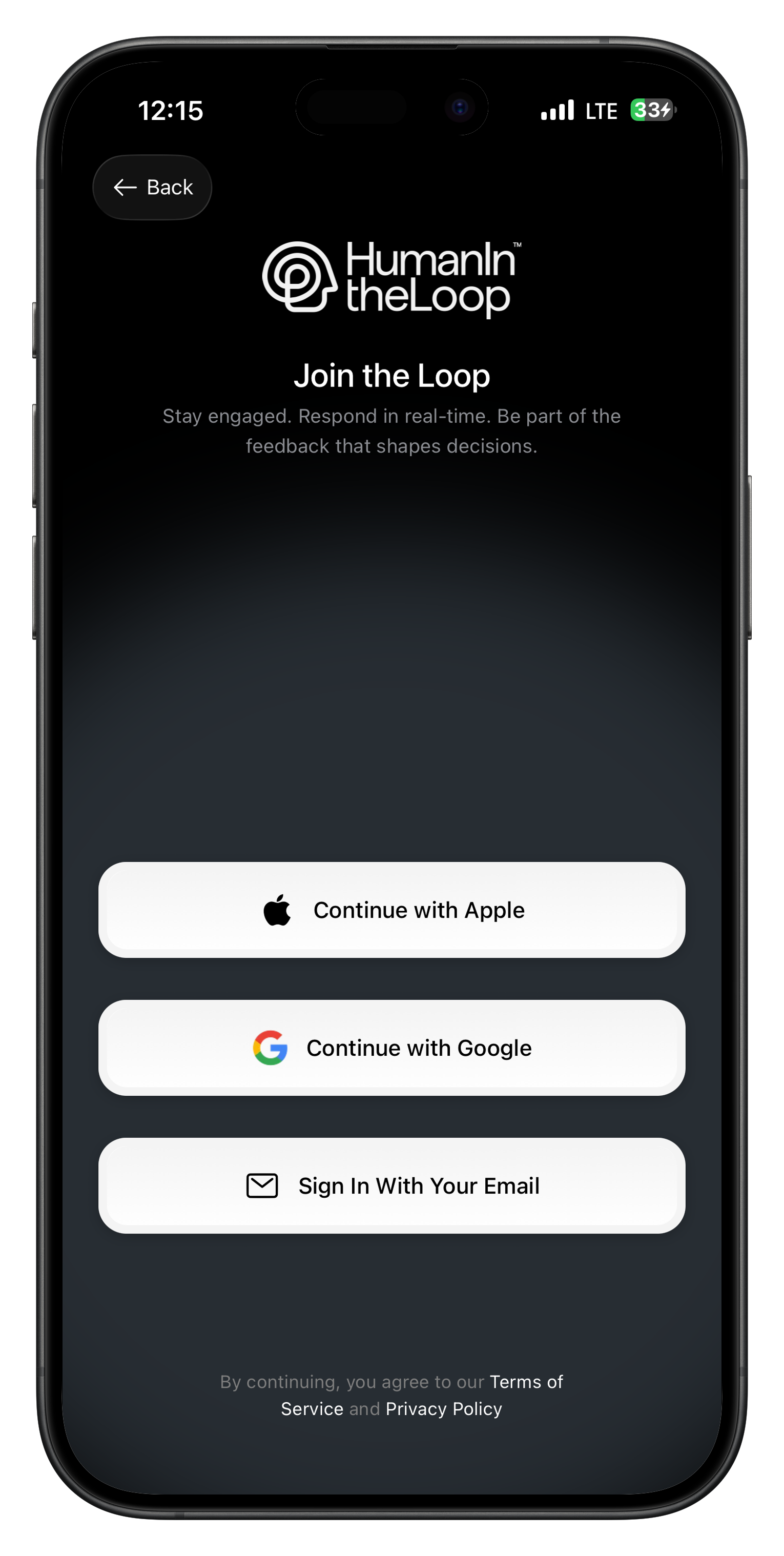
Step 1: Download and Install
- Download the HITL app from your device’s app store
- Open the app and complete the initial setup
- Create your reviewer account or sign in if you already have one
Step 2: Join a Loop
You can join loops in several ways:- QR Code (Recommended)
- Invite Code
- Direct Link
- Ask the loop creator for the QR code
- Open the HITL app
- Tap “Join Loop” on the main screen
- Point your camera at the QR code
- Confirm you want to join the loop
Step 3: Set Up Notifications
Enable push notifications to receive requests immediately:- Go to Settings in the app
- Tap Notifications
- Enable Push Notifications
- Choose your notification preferences:
- New Requests: Get notified of new requests in your loops
- Priority Requests: Immediate alerts for high/critical priority items
- Loop Updates: Notifications about loop changes
App Interface Overview
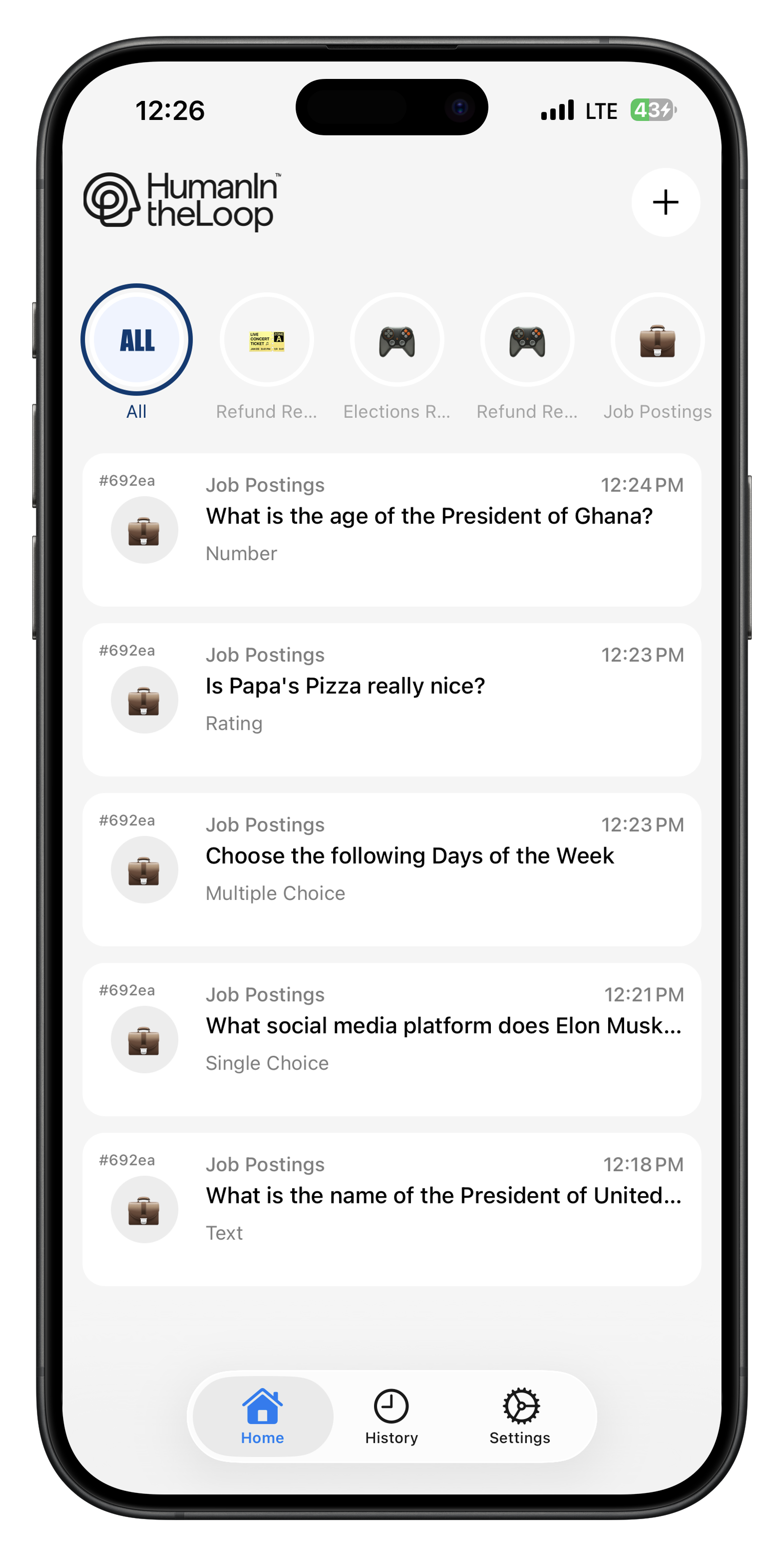
Home Screen
- Active Requests: Requests available for you to claim
- My Responses: Requests you’re currently working on
- Completed: Recently completed requests
- Loops: All loops you’ve joined
Request List
Each request shows:- Priority Level: Visual indicator (🟢 Low, 🟡 Medium, 🔴 High, ⚫ Critical)
- Request Preview: First line of the request text
- Time Posted: When the request was created
- Timeout: Time remaining to complete the request
- Request Type: Icon indicating the response type needed
Loop Management
- Loop Details: Name, description, and member count
- Loop Settings: Notification preferences for each loop
- Leave Loop: Option to leave loops you no longer want to participate in
Responding to Requests
Claiming a Request
Browse Available Requests
Select a Request
Review the Details
Claim the Request
Response Types in the App
The mobile app provides optimized interfaces for each response type:Text Response
Text Response
- Rich text formatting (bold, italic, bullets)
- Voice-to-text input support
- Draft auto-save
- Spell check and grammar suggestions
- Be thorough but concise
- Use proper grammar and spelling
- Provide specific examples when possible
- Stay objective and professional
Single Select
Single Select
- Large, easy-to-tap buttons
- Option descriptions that expand if needed
- Search functionality for long lists
- Confirmation before submitting
- Read all options before selecting
- Choose the most accurate option
- If uncertain, look for “Other” or “Unsure” options
- Don’t guess if you don’t know
Multi Select
Multi Select
- Visual indication of how many items are selected
- Min/max selection requirements clearly shown
- Select all/clear all buttons for long lists
- Search and filter options
- Select all relevant options
- Don’t over-select to be “safe”
- Pay attention to minimum/maximum requirements
- Use “Other” option sparingly
Rating
Rating
- Visual feedback as you adjust the rating
- Label descriptions for different rating levels
- Half-star support where configured
- Quick reset to change your rating
- Use the full rating scale (don’t just use 3-5)
- Consider the rating labels provided
- Be consistent with your rating criteria
- Don’t default to middle ratings
Number Input
Number Input
- Automatic input validation
- Unit display (e.g., “items”, ”$”, ”%”)
- Min/max value enforcement
- Decimal precision control
- Double-check your numbers
- Pay attention to units and decimal places
- Use estimation when exact values aren’t available
- Round appropriately for the context
Boolean
Boolean
- Clear visual distinction between options
- Custom labels that describe the choice
- Confirmation dialog for important decisions
- Quick toggle interface
- Read the labels carefully (not just Yes/No)
- Be decisive - avoid changing your answer multiple times
- Consider edge cases and default to the safer option
- Ask for clarification if the choice isn’t clear
Quality Guidelines for Reviewers
Response Quality Standards
Accuracy
- Base responses on facts, not assumptions
- Research when necessary and possible
- Admit uncertainty rather than guessing
- Double-check your work before submitting
Completeness
- Read the entire request carefully
- Answer all parts of multi-part questions
- Provide sufficient detail for your response type
- Include context when helpful
Timeliness
- Claim requests you can complete quickly
- Don’t claim requests if you can’t finish them
- Release unclaimed requests if your availability changes
- Prioritize high-priority and time-sensitive requests
Consistency
- Use similar criteria for similar requests
- Maintain consistent rating scales
- Follow any provided guidelines or examples
- Ask for clarification on ambiguous requirements
Writing Effective Text Responses
Structure Your Response
Structure Your Response
- Summary: Brief overview of your assessment
- Specific Issues: List problems you identified
- Recommendations: Concrete suggestions for improvement
- Conclusion: Final thoughts or overall rating explanation
Be Specific and Actionable
Be Specific and Actionable
Maintain Professional Tone
Maintain Professional Tone
Provide Context When Helpful
Provide Context When Helpful
Notification Management
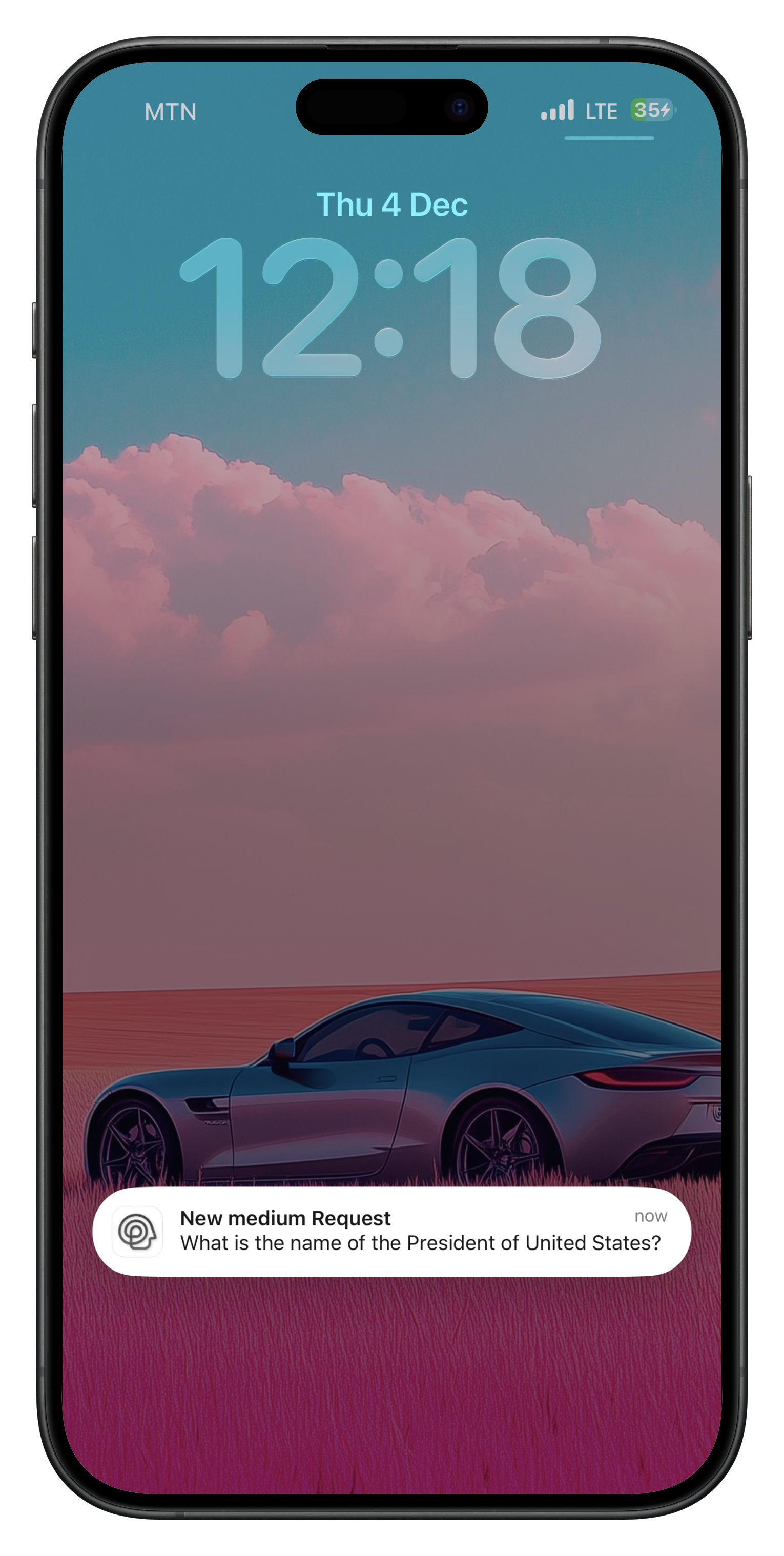
Notification Types
New Request Available
New Request Available
Priority Request Alert
Priority Request Alert
Request Timeout Warning
Request Timeout Warning
Loop Activity Updates
Loop Activity Updates
Customizing Notifications
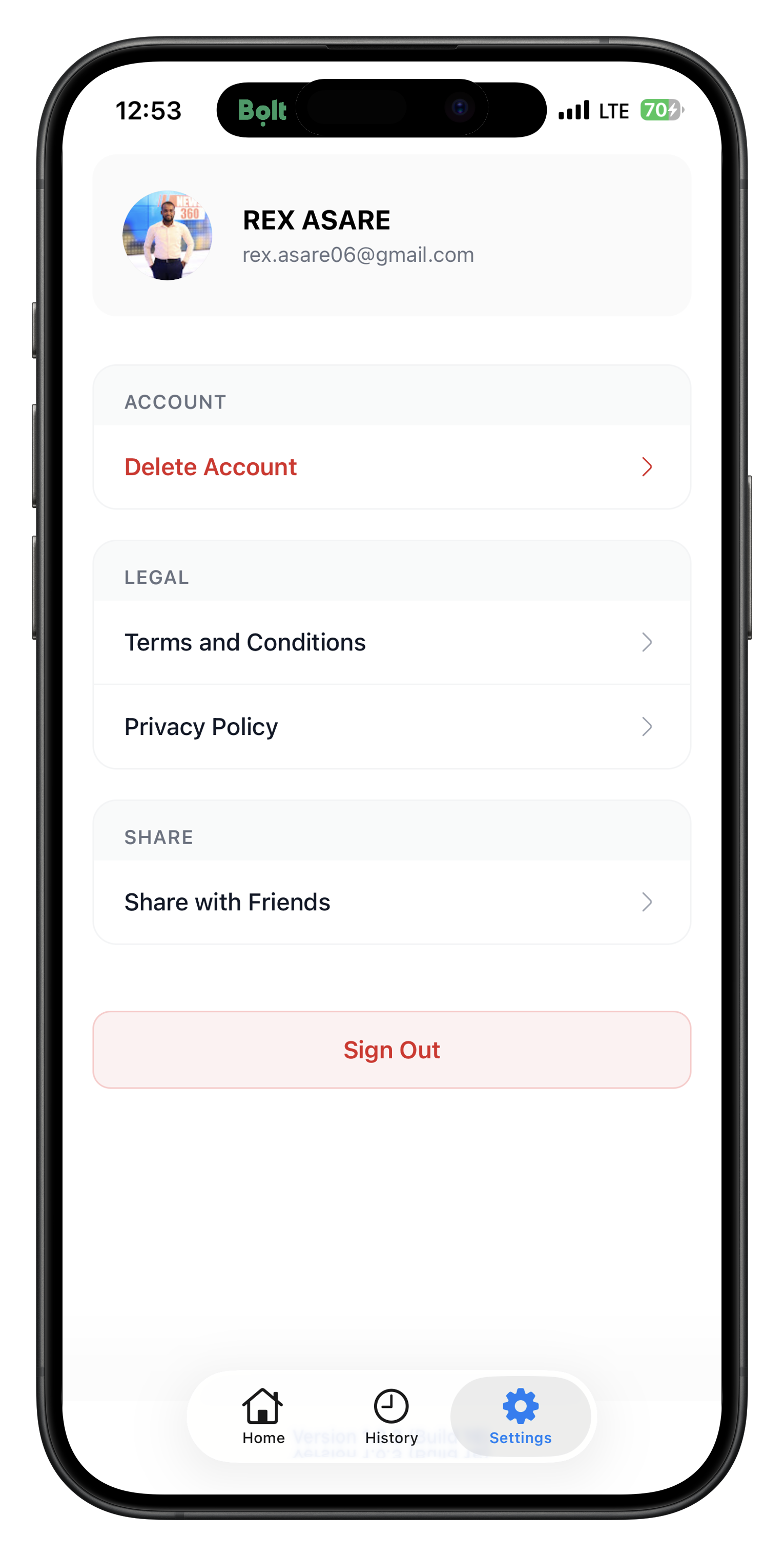
- Go to Settings → Notifications
- Configure notification preferences:
- Quiet Hours: Set times when notifications are muted
- Priority Only: Only receive critical/high priority alerts
- Loop-Specific: Different settings for each loop
- Sound & Vibration: Customize alert types
- Badge Count: Show number of pending requests on app icon
Performance and Reputation
Quality Metrics
The app tracks several quality indicators (visible to you and loop creators):Response Time
Completion Rate
Feedback Quality
Response Consistency
Improving Your Performance
Claim Requests You Can Complete
Claim Requests You Can Complete
- Only claim requests when you have sufficient time
- Consider the complexity before claiming
- Release requests if your availability changes
- Prioritize requests that match your expertise
Provide Thorough Responses
Provide Thorough Responses
- Read instructions carefully and follow them completely
- Provide detailed feedback when requested
- Use proper grammar and spelling
- Stay objective and professional
Be Reliable and Consistent
Be Reliable and Consistent
- Maintain regular activity in your loops
- Apply consistent standards across similar requests
- Communicate with loop creators about any issues
- Update your availability status when needed
Learn from Feedback
Learn from Feedback
- Review feedback on your responses
- Ask loop creators for clarification on requirements
- Observe how other reviewers handle similar requests
- Adjust your approach based on performance metrics
Troubleshooting Common Issues
App Issues
Not Receiving Notifications
Not Receiving Notifications
- Notifications are enabled in phone settings for HITL app
- App notification settings are configured correctly
- Loop-specific notification settings are enabled
- Phone is not in Do Not Disturb mode during active hours
Can't Claim Requests
Can't Claim Requests
- Another reviewer claimed it first (requests are first-come, first-served)
- You’ve reached your maximum concurrent request limit
- Request has expired or been cancelled
- Network connectivity issues
App Crashes or Freezes
App Crashes or Freezes
- Force close and restart the app
- Restart your phone
- Check for app updates in the app store
- Clear app cache (Android) or reinstall app (iOS)
Login or Account Issues
Login or Account Issues
- Reset password using “Forgot Password” option
- Check email for verification links
- Ensure you’re using the correct email address
- Contact support if account was accidentally deactivated
Request Issues
Request Instructions Unclear
Request Instructions Unclear
- Look for additional context in the request metadata
- Check if there are similar completed requests for reference
- Make your best professional judgment
- Note the ambiguity in your response if using text input
- Contact the loop creator if critically unclear
Technical Content Outside Expertise
Technical Content Outside Expertise
- Don’t guess on technical details you’re unsure about
- Focus on aspects you can evaluate (clarity, organization, etc.)
- Indicate your confidence level in text responses
- Consider releasing the request for someone more qualified
Request Contains Inappropriate Content
Request Contains Inappropriate Content
- Do not ignore or automatically reject
- Follow the specific reporting guidelines for the request type
- Use available options like “Flag for Review” if present
- Contact loop administrators for serious policy violations
- Document your concerns in text responses when appropriate
Can't Submit Response
Can't Submit Response
- Check internet connection
- Ensure all required fields are completed
- Verify response meets length/format requirements
- Try force-closing and reopening the app
- Check if request has timed out
Best Practices for Loop Creators
Writing Clear Request Instructions
Be Specific About What You Need
Be Specific About What You Need
Provide Context and Background
Provide Context and Background
- Purpose of the review (publication, internal use, compliance, etc.)
- Target audience for the content being reviewed
- Specific quality standards or guidelines to follow
- Examples of good vs. poor responses when possible
Set Appropriate Response Types
Set Appropriate Response Types
- Use text for nuanced feedback requiring explanation
- Use single select for clear binary decisions
- Use rating for quality assessment that can be quantified
- Use multi select for identifying multiple issues or features
- Match the response type to the complexity of what you’re asking
Consider Time Requirements
Consider Time Requirements
- Simple yes/no decisions: 2-5 minutes
- Rating with brief explanation: 5-10 minutes
- Detailed text feedback: 10-30 minutes
- Complex multi-part reviews: 30+ minutes
Building Effective Review Teams
Invite the Right Reviewers
Invite the Right Reviewers
- Match reviewer expertise to request types
- Maintain teams of 3-8 active reviewers for availability
- Consider time zones for time-sensitive requests
- Include both experienced and newer reviewers for knowledge transfer
Provide Reviewer Training
Provide Reviewer Training
- Share examples of high-quality responses
- Clarify your quality standards and expectations
- Provide feedback on reviewer performance regularly
- Create guidelines documents for complex or technical reviews
Foster Team Collaboration
Foster Team Collaboration
- Use the mobile app’s loop features for communication
- Share best practices among team members
- Recognize high-performing reviewers
- Address quality issues promptly and constructively
Getting Help
In-App Support
Email Support
Community Forum
Video Tutorials
Privacy and Security
Data Protection
- All request content is encrypted in transit and at rest
- Personal information is protected according to GDPR and privacy standards
- Reviewers only see content necessary for their specific requests
- Response data is associated with reviewer IDs, not personal information
Account Security
- Use strong, unique passwords for your reviewer account
- Enable two-factor authentication when available
- Log out of shared devices
- Report suspicious activity immediately
Content Confidentiality
- Treat all request content as confidential
- Don’t share request details outside the HITL platform
- Don’t screenshot or copy sensitive information
- Follow any additional confidentiality agreements from loop creators
Next Steps
Ready to start reviewing? Here’s how to get started with the HITL mobile app:Download the App
Join Your First Loop
Navigate the Home Screen
Master Responding
Ready to start reviewing? Download the HITL mobile app and join your first loop to begin providing valuable human feedback to AI systems and applications worldwide.