Responding to Requests
Providing quality responses is at the heart of the HITL.sh review process. This guide walks you through how to effectively respond to different types of review requests using the mobile app, ensuring your feedback is valuable and actionable.Getting Started with Responses
Accessing Requests
When you receive a new request, you’ll be notified through the app: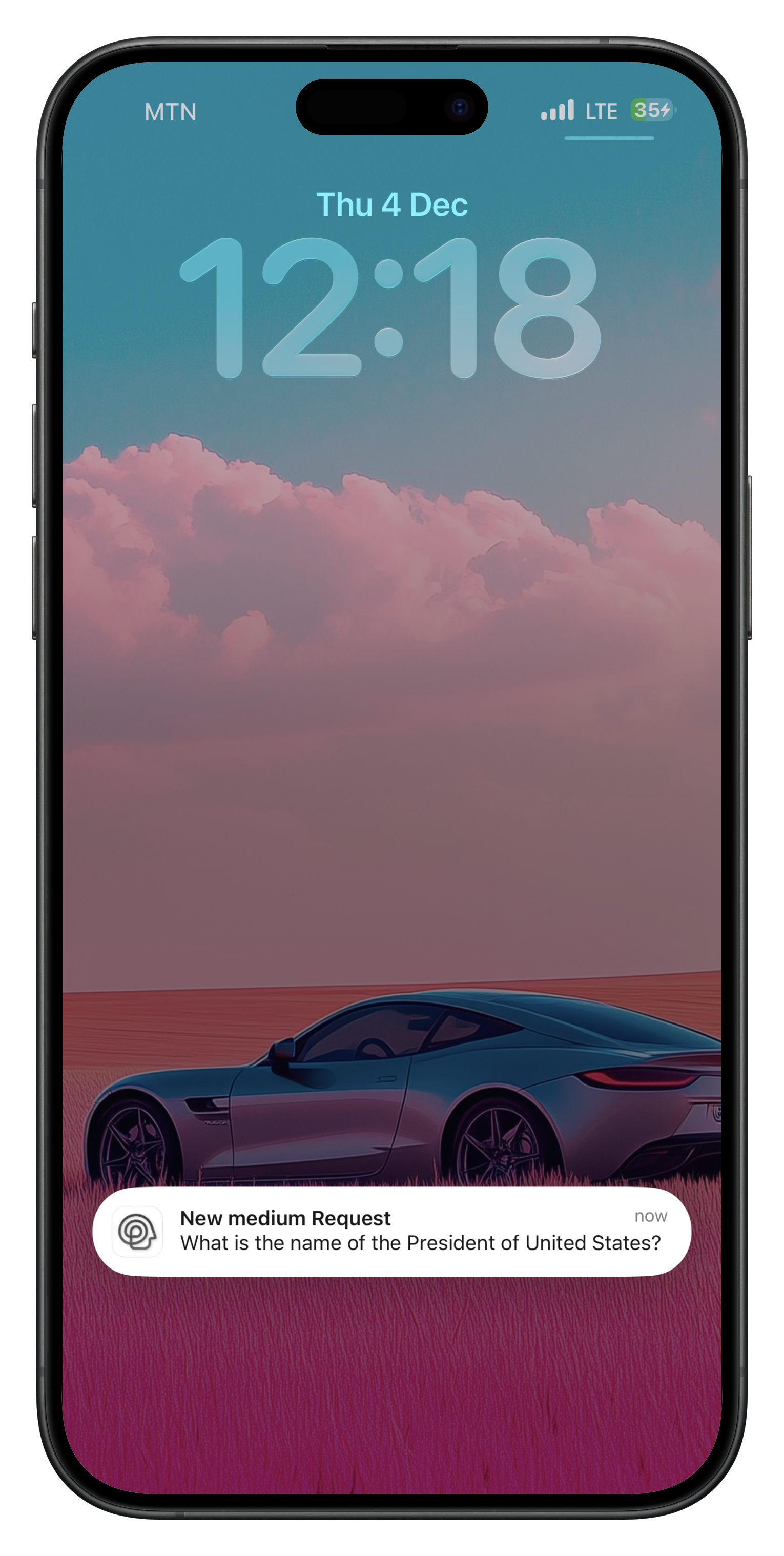
- Push Notifications: Tap the notification to open the request directly
- Home Screen: Select any request from your pending queue
- Request History: Access previous requests from the history tab
- Direct Links: Follow shared request links from team members
Understanding Request Details
Before responding, carefully review the request information:Request Information
- Request Type: The kind of content you’re reviewing
- Priority Level: Urgency and importance indicators
- Context: Background information and specific instructions
- Response Type: How you should structure your response
- Deadline: Time remaining to provide your response
Response Types Overview
HITL.sh supports six different response types, each optimized for specific review scenarios:Text
Single Select
Multi Select
Rating
Number
Boolean
Text Responses
Perfect for detailed feedback, explanations, and qualitative assessments.Text Response Interface
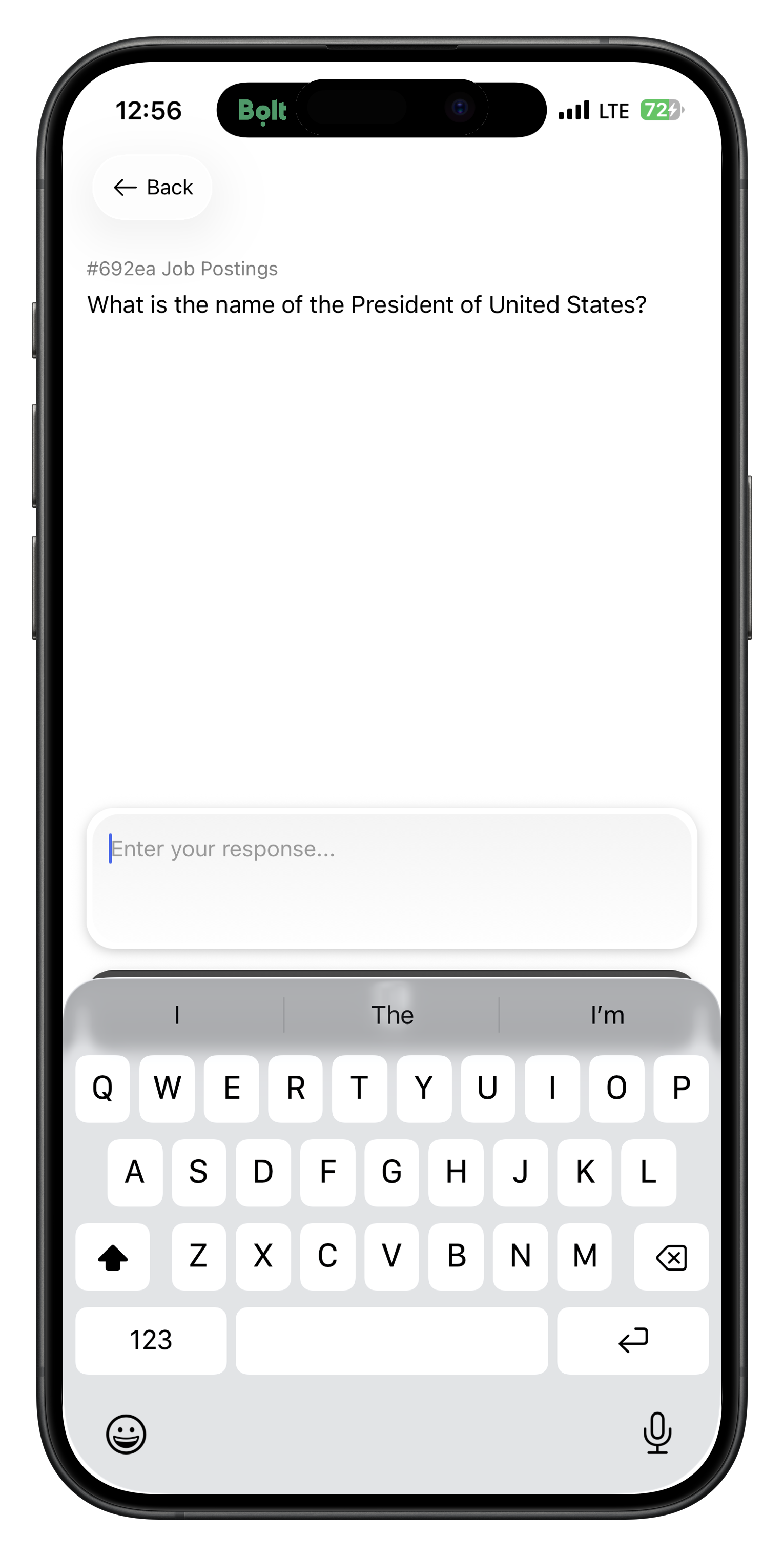
- Character Counter: Shows remaining characters in real-time
- Placeholder Guidance: Helpful hints about what to include
- Auto-Save: Drafts are automatically saved as you type
- Formatting Support: Basic text formatting options
- Length Validation: Prevents submission outside required bounds
Best Practices for Text Responses
Be Specific and Actionable
Be Specific and Actionable
- Provide concrete examples and specific suggestions
- Reference particular sections, elements, or issues
- Include step-by-step recommendations where applicable
- Avoid vague feedback like “needs improvement”
Structure Your Feedback
Structure Your Feedback
- Use bullet points or numbered lists for clarity
- Separate different types of feedback (grammar, content, style)
- Lead with the most important points
- End with a clear overall recommendation
Maintain Professional Tone
Maintain Professional Tone
- Be constructive and helpful rather than critical
- Use “I recommend” or “Consider” rather than “You must”
- Acknowledge positive aspects before suggesting improvements
- Keep feedback objective and focused on the content
Example Text Responses
- Content Review
- Code Review
- Quality Check
Single Select Responses
Ideal for clear decisions with mutually exclusive options.Single Select Interface
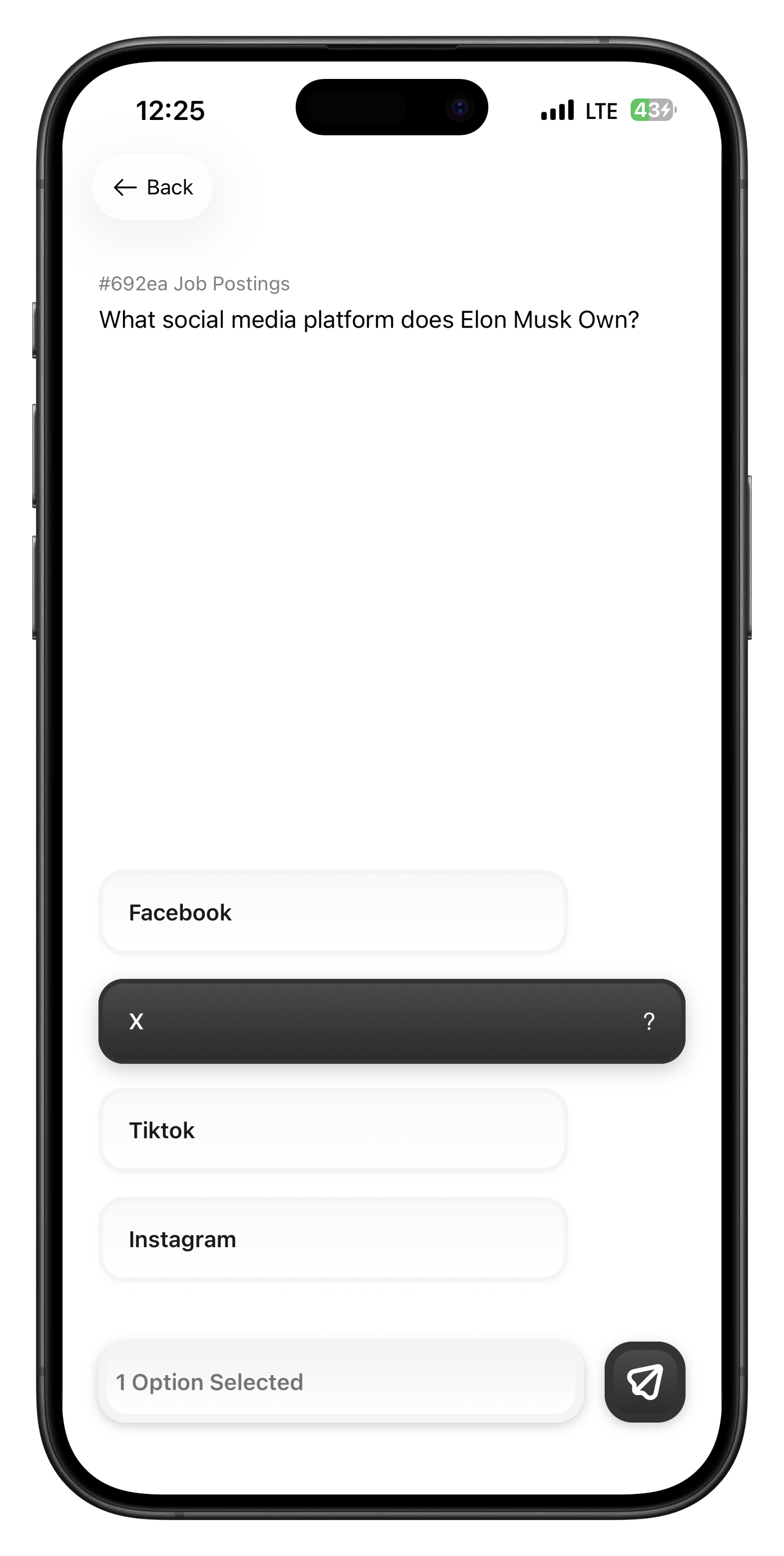
- Visual Options: Color-coded choices with icons and descriptions
- Clear Labels: Descriptive text explaining each option
- Contextual Help: Additional information for complex decisions
- Required Validation: Prevents submission without selection
When to Use Single Select
Approval Workflows
Categorization
Priority Assignment
Status Updates
Single Select Best Practices
Read All Options
Consider Context
Use Descriptions
Stay Consistent
Multi Select Responses
Perfect when multiple aspects need to be evaluated simultaneously.Multi Select Interface
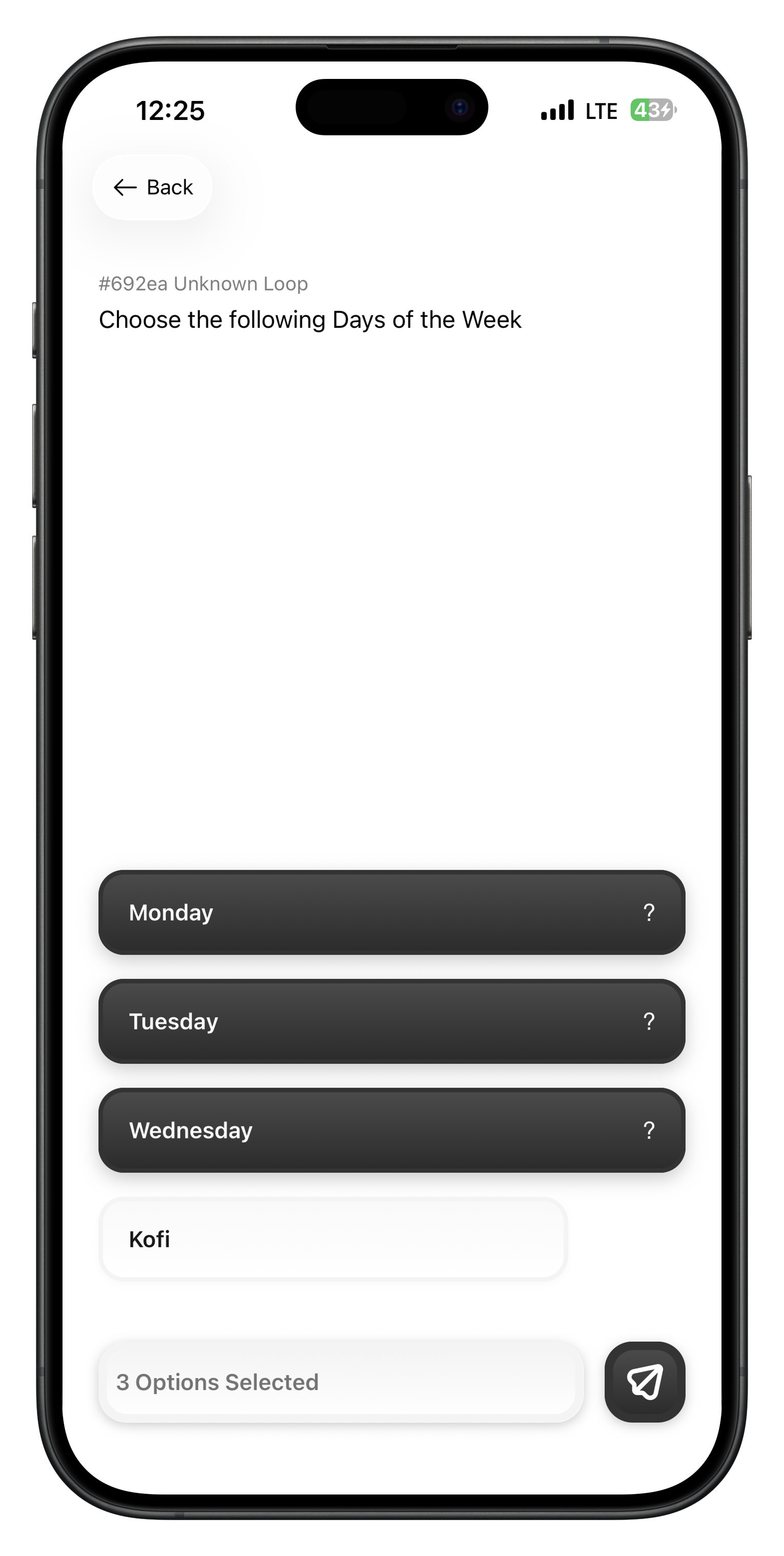
- Checkbox Interface: Clear selection indicators for each option
- Selection Limits: Minimum and maximum selection requirements
- Category Grouping: Options organized by relevant categories
- Selection Counter: Shows current selections vs. requirements
Multi Select Use Cases
Issue Identification
Issue Identification
Compliance Checking
Compliance Checking
Feature Assessment
Feature Assessment
Quality Criteria
Quality Criteria
Multi Select Strategies
Systematic Review
Rating Responses
Numeric ratings provide quantitative assessments on customizable scales.Rating Interface
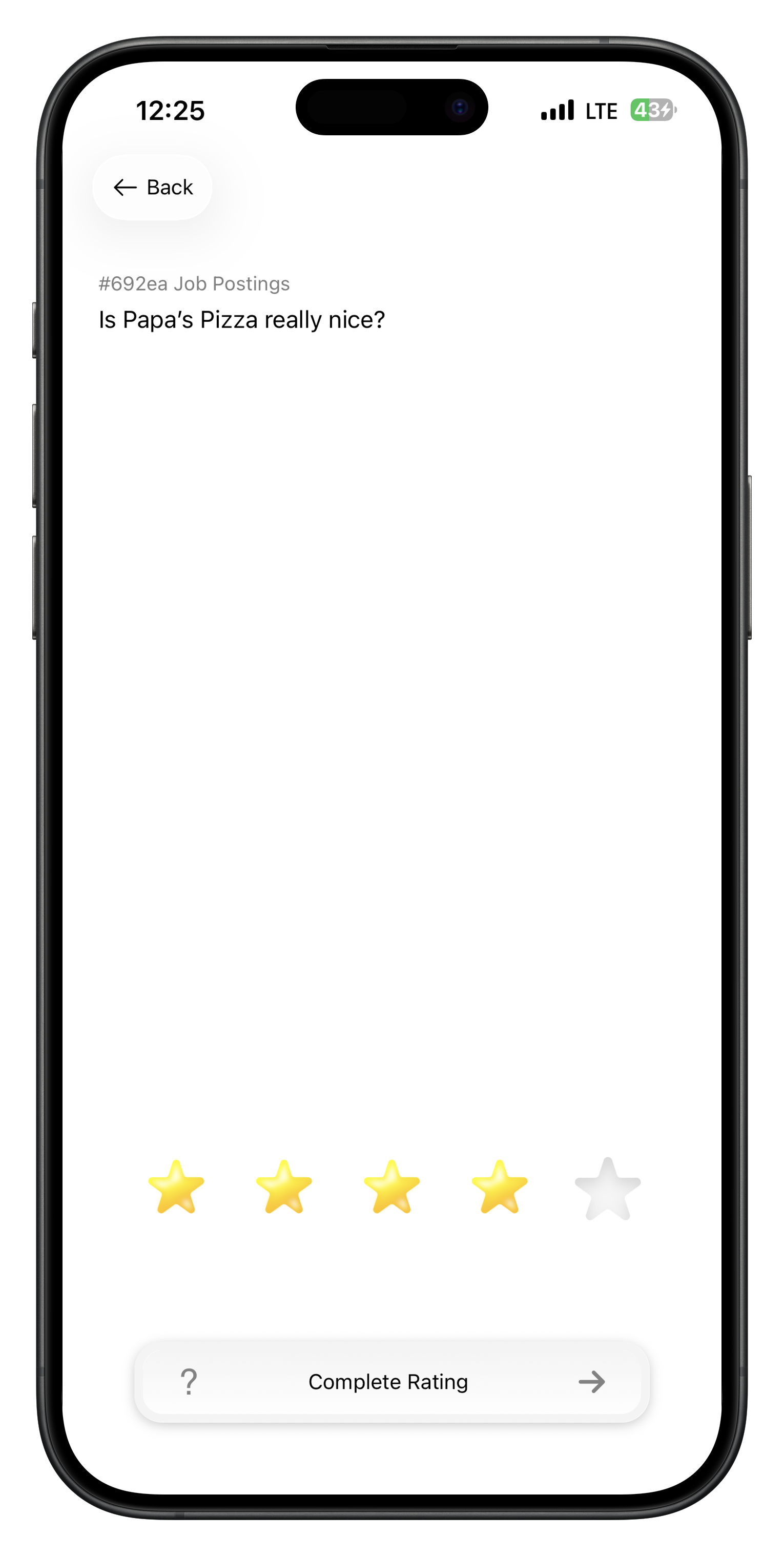
- Interactive Slider: Smooth rating selection with precise control
- Scale Labels: Custom labels for different rating levels
- Visual Feedback: Real-time preview of selected rating
- Decimal Support: Half-point or decimal ratings when configured
Rating Guidelines
Understand the Scale
Be Consistent
Use Full Range
Consider Context
Rating Scale Examples
- Quality Assessment (1-10)
- Confidence Level (1-5)
- Risk Level (0-100)
- 1-2: Poor quality, major issues, not usable
- 3-4: Below average, significant problems
- 5-6: Average quality, minor issues
- 7-8: Good quality, meets standards well
- 9-10: Excellent, exceeds expectations
Number Responses
Precise numeric input with validation and formatting options.Number Interface
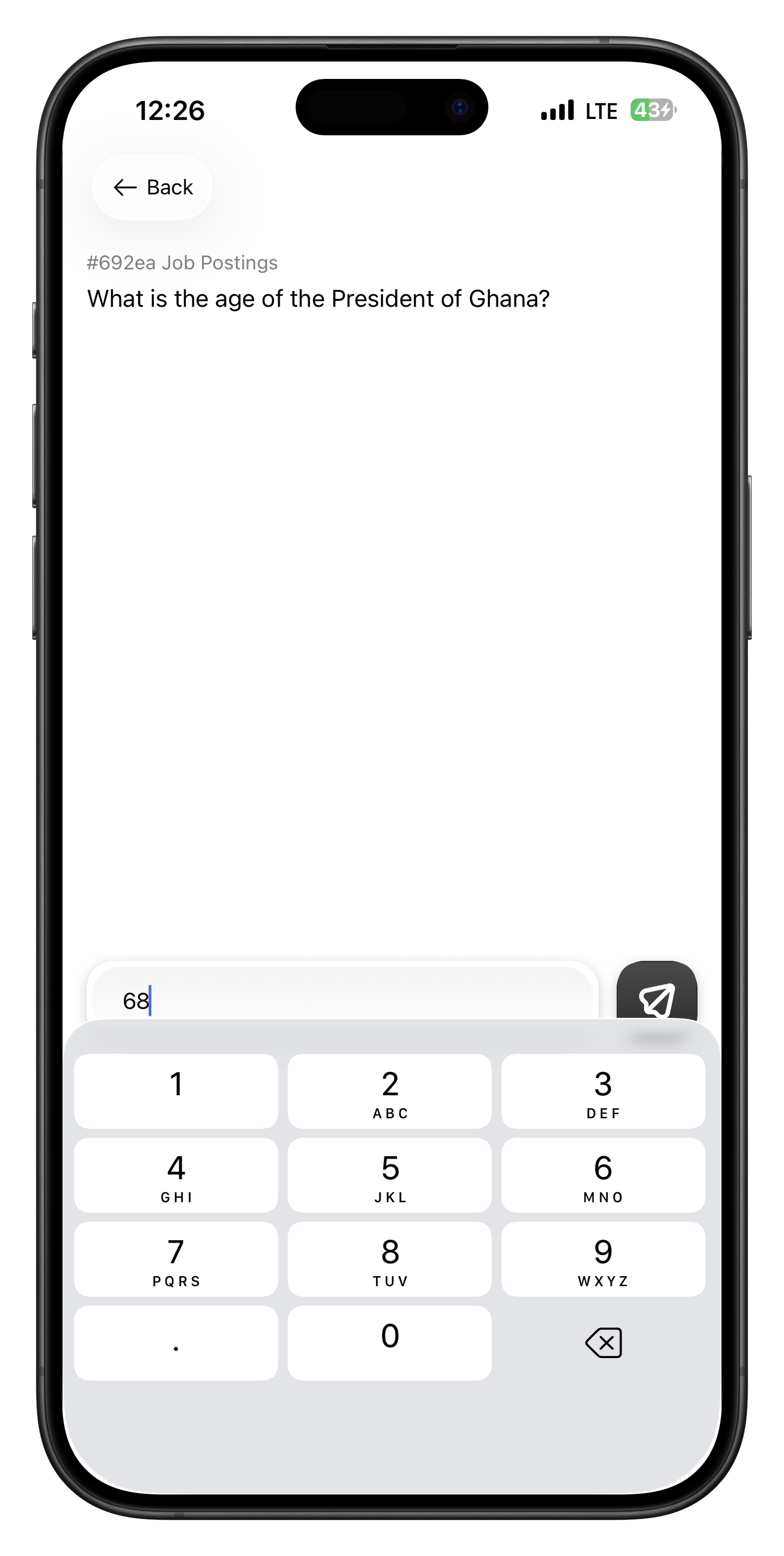
- Formatted Input: Automatic prefix, suffix, and decimal formatting
- Range Validation: Prevents out-of-bounds number entry
- Input Assistance: Numeric keypad optimized for mobile
- Real-time Formatting: Shows formatted value as you type
Number Response Applications
Pricing and Valuation
Pricing and Valuation
Quantity Assessment
Quantity Assessment
Performance Metrics
Performance Metrics
Time Estimates
Time Estimates
Number Input Tips
Precision Matters
Boolean Responses
Simple binary decisions for clear yes/no scenarios.Boolean Interface
Boolean responses present two clear options with custom labels and colors: Boolean Features:- Clear Options: Distinct true/false choices with descriptive labels
- Color Coding: Visual indicators to reinforce the choice significance
- Quick Selection: Fast decision-making for binary scenarios
- Confirmation: Clear indication of selected option before submission
Boolean Decision Making
Understand the Impact
Apply Consistent Criteria
Default to Safety
Document Reasoning
Boolean Use Cases
Compliance Decisions
Quality Gates
Risk Assessment
Approval Workflows
Response Workflow
Step-by-Step Response Process
Review the Request
Understand Response Type
Gather Information
Draft Your Response
Review Before Submitting
Submit and Confirm
Response Quality Checklist
Accuracy and Completeness
Accuracy and Completeness
- ✅ Response addresses all aspects of the request
- ✅ Information provided is factually correct
- ✅ All required fields are completed properly
- ✅ Response format matches requirements
Clarity and Usefulness
Clarity and Usefulness
- ✅ Response is clear and easy to understand
- ✅ Feedback is specific and actionable
- ✅ Reasoning is explained when appropriate
- ✅ Professional tone maintained throughout
Timeliness and Compliance
Timeliness and Compliance
- ✅ Response submitted within deadline
- ✅ Follows team guidelines and standards
- ✅ Complies with relevant policies
- ✅ Escalated when uncertain or appropriate
Advanced Response Features
Saving Drafts
The mobile app automatically saves your progress:Auto-Save Features
- Real-time Saving: Changes saved every few seconds
- Draft Recovery: Resume interrupted responses after app restart
- Multiple Drafts: Manage drafts for multiple concurrent requests
- Sync Across Devices: Drafts available on all your devices
Getting Help
When you need assistance with a response:Request Clarification
Team Consultation
Escalation
Help Documentation
Batch Responses
For similar requests, use batch response features:Template Responses
Template Responses
Bulk Actions
Bulk Actions
Quick Filters
Quick Filters
Response Analytics
Tracking Your Performance
Monitor your response quality and efficiency:Response Time
- Average time per response type
- Improvement trends over time
- Comparison with team benchmarks
- Peak productivity periods
Quality Metrics
- Response accuracy ratings
- Consistency with team decisions
- Feedback from requestors
- Skill development progress
Volume Statistics
- Responses completed per period
- Request type distribution
- Peak activity patterns
- Workload balance
Impact Measurement
- Decision implementation rates
- Feedback utilization scores
- Process improvement contributions
- Value-added metrics
Continuous Improvement
Review Feedback
Learn from Examples
Practice Consistency
Expand Expertise
Troubleshooting
Common Response Issues
Response Won't Submit
Response Won't Submit
- Check internet connection stability
- Verify all required fields are completed
- Ensure response meets length/format requirements
- Try refreshing the app and resubmitting
Draft Not Saving
Draft Not Saving
- Confirm app has storage permissions
- Check available device storage space
- Update to latest app version
- Clear app cache if problem persists
Response Type Confusion
Response Type Confusion
- Re-read request instructions carefully
- Check response type requirements
- Look for examples or templates
- Ask team members for clarification
Deadline Pressure
Deadline Pressure
- Prioritize most critical aspects
- Use quick response features when available
- Request deadline extension if justified
- Escalate if unable to complete quality response
Performance Optimization
Response Efficiency Tips
- Keyboard Shortcuts: Learn app shortcuts for faster navigation
- Template Usage: Create templates for common response patterns
- Batch Processing: Group similar requests for efficient handling
- Focus Time: Set aside dedicated time blocks for response work
Best Practices Summary
Quality Response Principles
Be Thorough
Stay Objective
Communicate Clearly
Meet Deadlines
Professional Development
Skill Building
Skill Building
Quality Focus
Quality Focus
Team Collaboration
Team Collaboration