How to Join a Loop
Joining a loop in HITL.sh allows you to start reviewing requests and contributing to human-in-the-loop workflows. This guide walks you through the process of setting up your account and joining your first review loop.Prerequisites
Before you can join a loop, you’ll need:- ✅ An invitation email from a loop administrator
- ✅ The HITL.sh mobile app installed on your device
- ✅ A stable internet connection
- ✅ Basic understanding of the review process
Download the App
Get the HITL.sh mobile app for iOS and Android devices.
Step 1: Receive Invitation
Invitation Email
After downloading the app, you can join loops using multiple methods:- Join by Code
- Code Entered
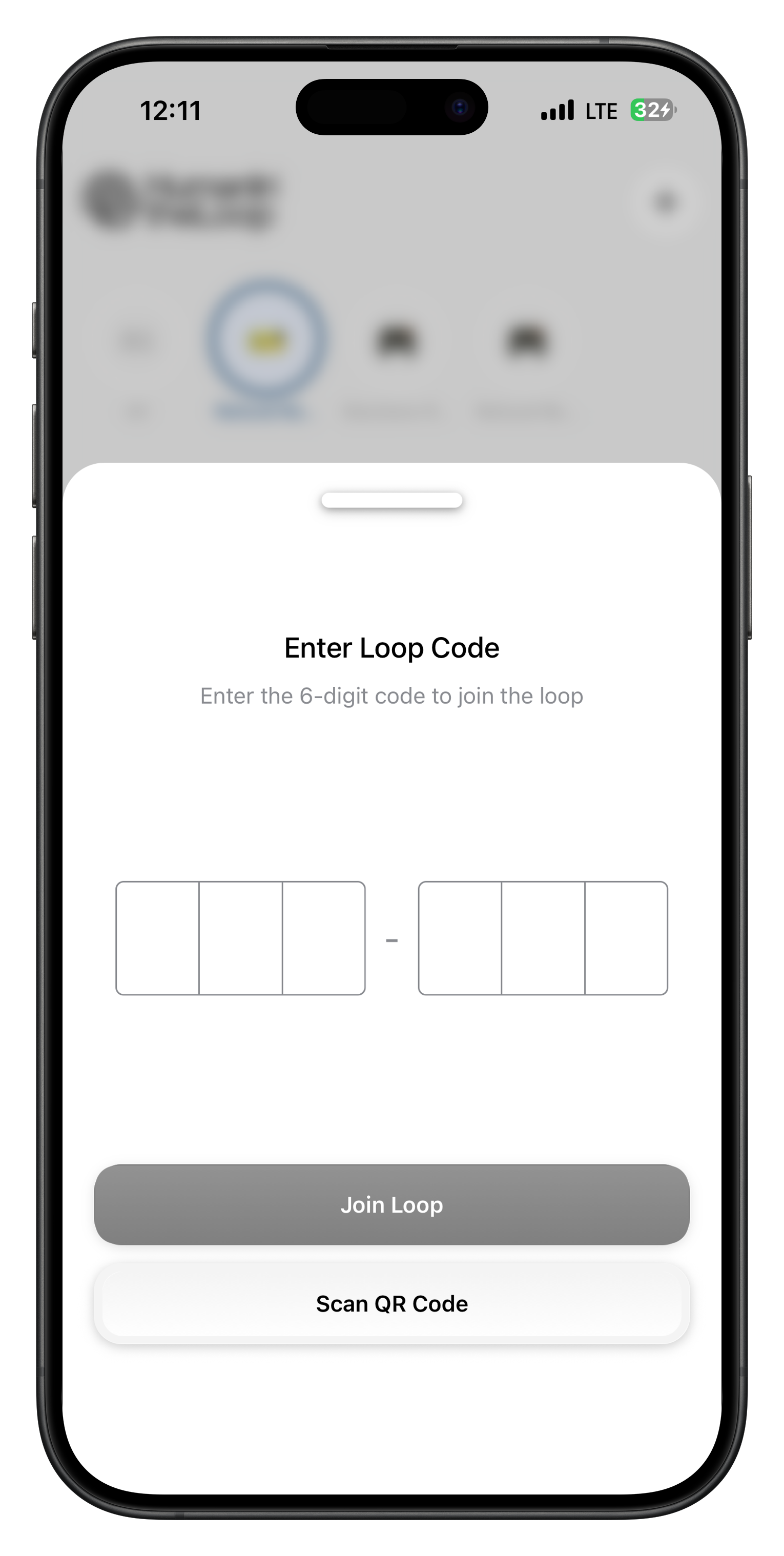
- Loop Code: Enter a 6-digit code provided by the loop administrator
- QR Code Scan: Use your camera to scan a QR code
- Direct Links: Tap invitation links shared via email or messaging
- Social Sign-in: Continue with Google, Apple, or email authentication
Invitations typically expire after 7 days. If your invitation expires, contact the loop administrator for a new one.
Alternative Invitation Methods
Some loops may use different invitation methods:Direct Link
Click a shared link to join immediately.
QR Code
Scan a QR code with your mobile device.
Invitation Code
Enter a unique code in the mobile app.
Admin Setup
Administrator adds you directly to the loop.
Step 2: Install and Open the App
Download the App
1
iOS Users
- Open the App Store on your iPhone or iPad
- Search for “HITL.sh”
- Tap “Get” or “Install”
- Wait for the download to complete
2
Android Users
- Open the Google Play Store on your device
- Search for “HITL.sh”
- Tap “Install”
- Wait for the download to complete
First Launch
1
Open the App
Tap the HITL.sh icon on your home screen.
2
Accept Permissions
Grant necessary permissions for notifications and internet access.
3
Welcome Screen
Review the app introduction and tap “Get Started”.
Step 3: Accept the Invitation
Using the Invitation Link
1
Click Invitation Link
Open the invitation email and tap the “Join Loop” button.
2
App Opens
The link will automatically open the HITL.sh mobile app.
3
Accept Invitation
Review the loop details and tap “Accept Invitation”.
Using QR Code Scanning
Scan a QR code to instantly join a loop: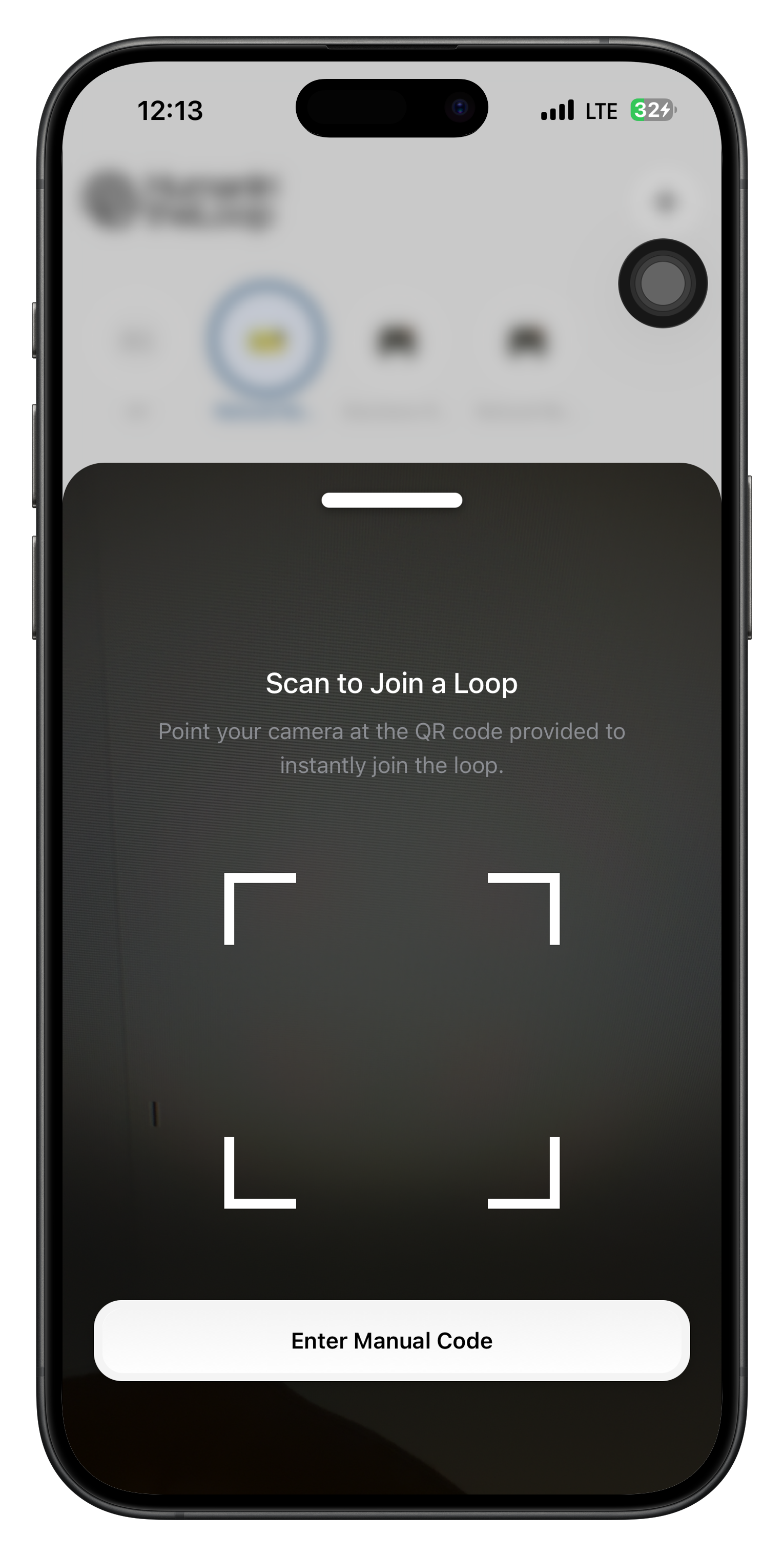
1
Open QR Scanner
Tap “Scan QR Code” from the join loop screen.
2
Point Camera
Point your camera at the QR code provided by the loop administrator.
3
Auto-Join
The app will automatically detect and join the loop.
Authentication Required
Before joining loops, you’ll need to authenticate: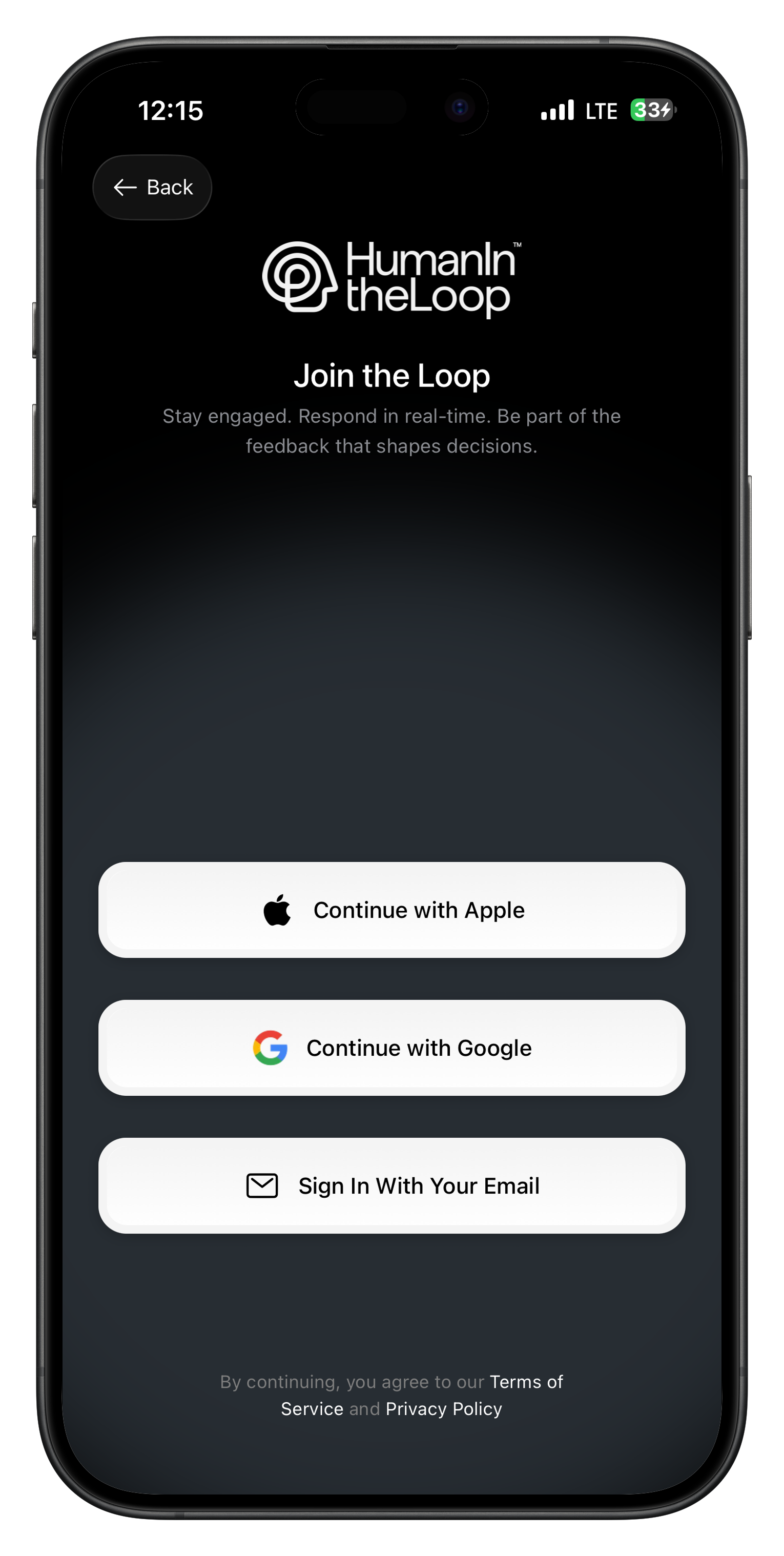
- Continue with Apple: Use your Apple ID for quick authentication
- Continue with Google: Sign in with your Google account
- Sign In With Your Email: Use traditional email/password authentication
Step 4: Complete Your Profile
Basic Information
Set up your reviewer profile:Personal Details
Personal Details
- Full Name: Your complete name as it should appear
- Email: Your email address for notifications
- Phone: Optional phone number for urgent alerts
- Profile Photo: Upload a professional photo (optional)
Expertise Areas
Expertise Areas
- Primary Skills: Your main areas of expertise
- Secondary Skills: Additional skills and knowledge
- Experience Level: Years of experience in relevant fields
- Languages: Languages you can review content in
Availability
Availability
- Time Zone: Your current time zone
- Working Hours: When you’re typically available
- Response Preferences: How quickly you can respond
- Notification Settings: How you want to be notified
Skills Assessment
Some loops may require a skills assessment:Assessment Types
- Content Moderation: Review sample content for policy violations
- Quality Assurance: Evaluate content for accuracy and completeness
- Compliance Review: Assess documents for regulatory requirements
- Technical Review: Evaluate technical content and code
Skills assessments help ensure you’re assigned appropriate requests and help you understand the review criteria.
Step 5: Review Loop Guidelines
Loop Overview
Understand what you’re joining: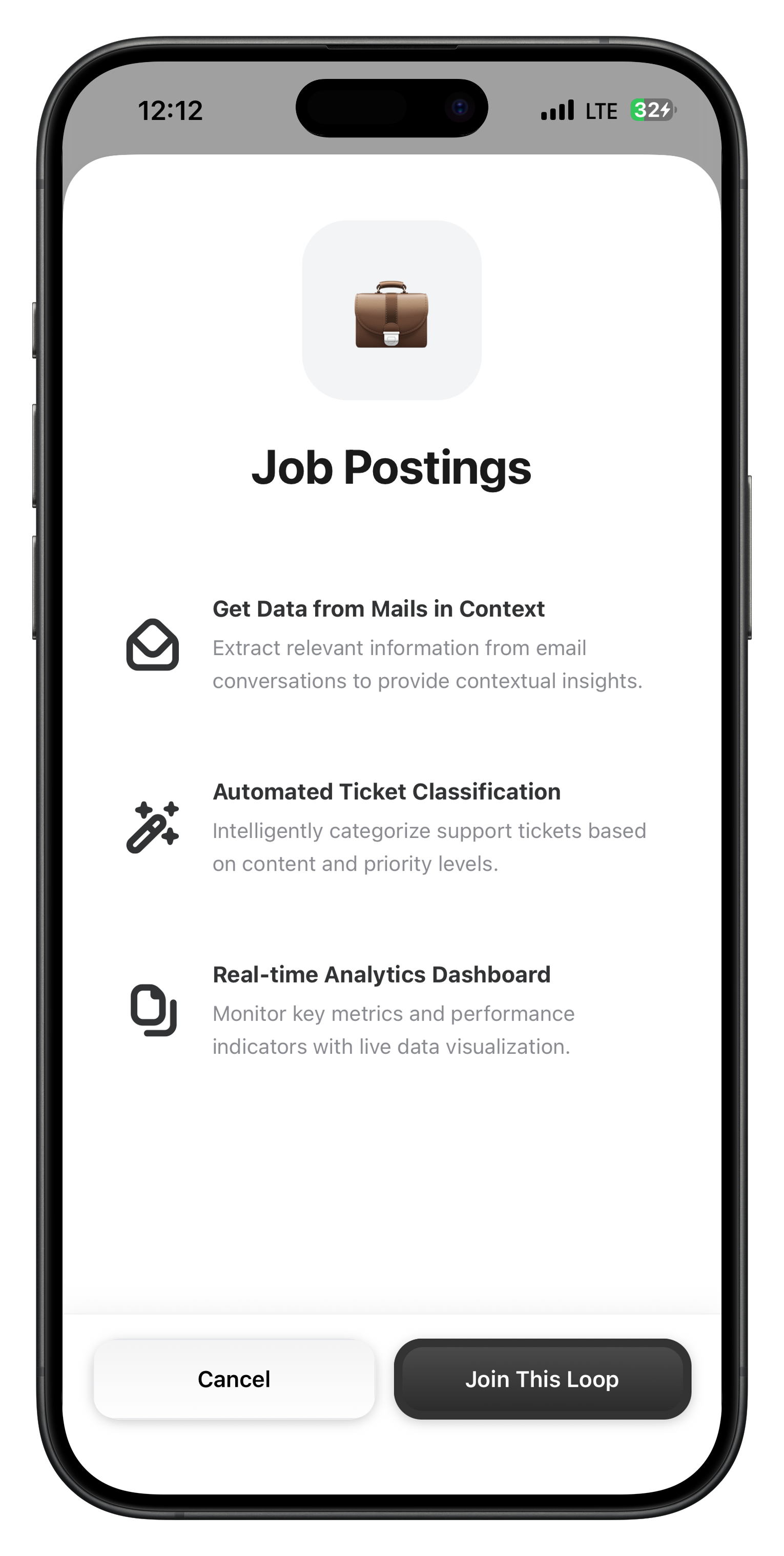
- Loop Purpose: What types of content are reviewed
- Review Criteria: Standards and guidelines for decisions
- Response Options: Available decision choices
- Time Expectations: Expected response times and deadlines
Review Guidelines
Study the specific guidelines for your loop:Content Standards
- What constitutes acceptable content
- Common policy violations
- Quality requirements
- Cultural considerations
Decision Framework
- When to approve content
- When to reject content
- When to request changes
- When to escalate issues
Response Format
- Required reasoning for decisions
- Optional feedback fields
- Escalation procedures
- Communication guidelines
Examples
- Sample approved content
- Sample rejected content
- Edge case scenarios
- Common mistakes to avoid
Step 6: Complete Training
Training Modules
Most loops include training materials:1
Review Guidelines
Read through all policy documents and guidelines.
2
Practice Reviews
Complete sample reviews to test your understanding.
3
Feedback Session
Receive feedback on your practice reviews.
4
Certification Quiz
Pass a final assessment to demonstrate readiness.
Training Resources
Available Resources
- Video Tutorials: Step-by-step review demonstrations
- Policy Documents: Detailed guidelines and procedures
- FAQ Section: Common questions and answers
- Contact Information: How to get help when needed
Step 7: Start Reviewing
First Request
Once you’re approved, you’ll receive your first request:1
Notification
Receive a push notification about a new request.
2
Review Content
Examine the content and context carefully.
3
Make Decision
Choose the appropriate response option.
4
Provide Reasoning
Explain your decision with clear reasoning.
5
Submit Response
Submit your decision to complete the review.
Getting Help
Don’t hesitate to ask for assistance:Team Chat
Ask questions in the team discussion channel.
Supervisor Support
Contact your supervisor for guidance.
Help Documentation
Reference the help section and guidelines.
Escalation
Escalate complex requests when needed.
Troubleshooting
Common Issues
Invitation Link Not Working
Invitation Link Not Working
- Check if the invitation has expired
- Ensure you’re using the correct device
- Try copying and pasting the link
- Contact the loop administrator
App Won't Install
App Won't Install
- Check device compatibility
- Ensure sufficient storage space
- Try restarting your device
- Contact app store support
Can't Complete Profile
Can't Complete Profile
- Check internet connection
- Try refreshing the app
- Clear app cache and restart
- Contact technical support
Training Not Loading
Training Not Loading
- Check internet connection
- Try accessing from different network
- Clear browser cache if using web version
- Contact training administrator
Best Practices
Getting Started
1
Take Your Time
Don’t rush through training - understanding is crucial.
2
Ask Questions
Clarify any unclear guidelines or procedures.
3
Practice Regularly
Complete practice reviews to build confidence.
4
Follow Guidelines
Stick to established policies and procedures.
Ongoing Success
Stay Updated
Keep up with policy changes and updates.
Seek Feedback
Ask for feedback on your review quality.
Learn from Mistakes
Use feedback to improve your decision-making.
Help Others
Support team members and share knowledge.
Next Steps
Congratulations! You’re now part of a HITL.sh review loop. Here’s what to do next:Learn the Home Screen
Navigate the app interface and view pending requests.
Master Responses
Learn how to provide effective responses to requests.
Review Guidelines
Study your loop’s specific guidelines and policies.
Connect with Team
Introduce yourself and connect with fellow reviewers.